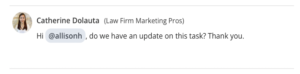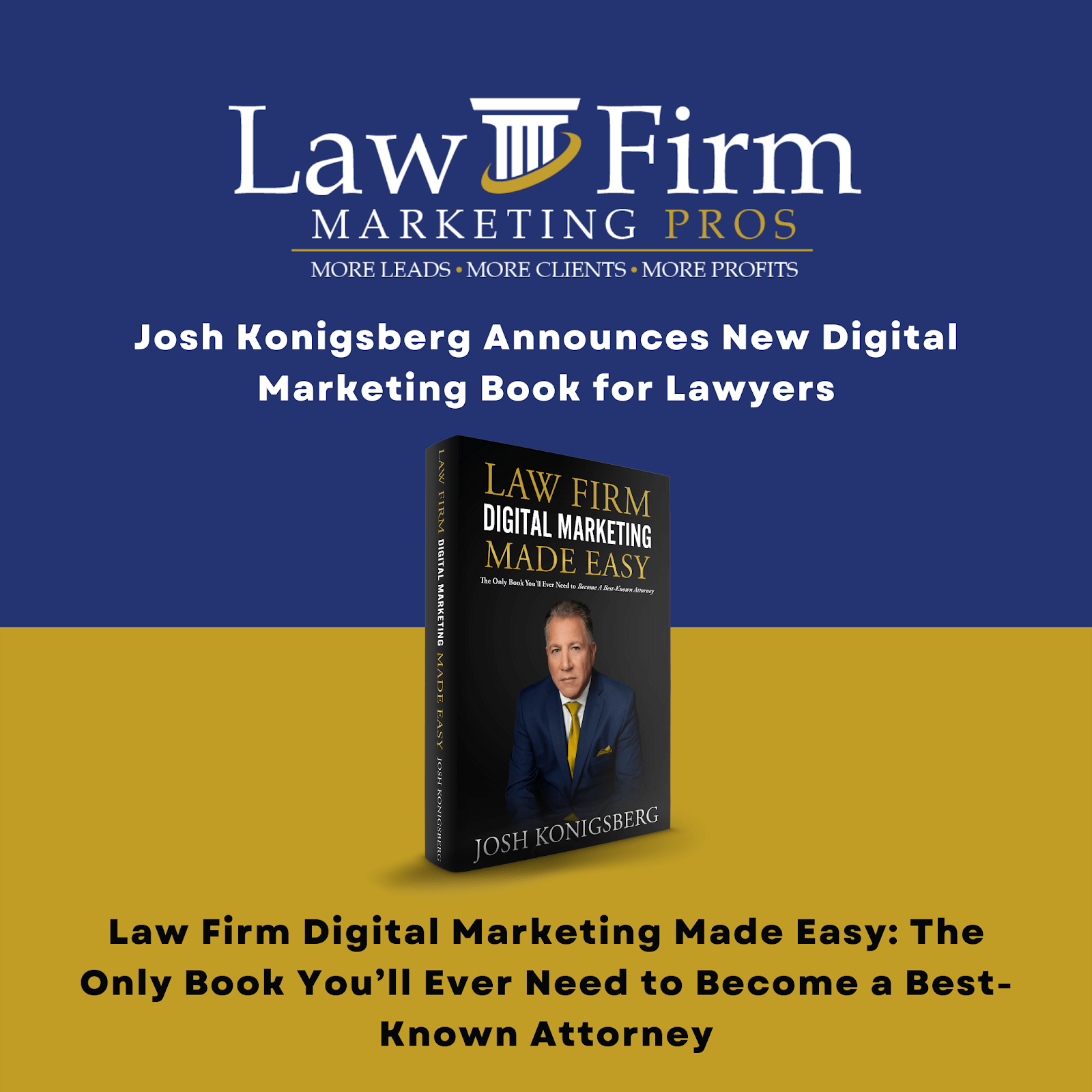Post Client Meeting Wrap Up SOP
Purpose #
Post client meeting wrap up is done after every client meeting/call to review the important matters discussed during the meeting and process follow-up tasks to ensure that a corresponding task and/or ticket is made, which will be used as a reference to check the progress of a task.
Scope #
Post client meeting wrap up includes, but is not limited to, the following: saving the meeting notebook, creating tasks and tickets, downloading video recording and uploading it to the client’s intake folder, reviewing recordings, and reminding the CSM to send a follow-up email to the client. When creating tasks, the appropriate team member should be tagged and a deadline must be set.
Definitions & Acronyms #
-
- Minutes of the Meeting: notes that are recorded during a meeting. This highlights the key issues that are discussed which include but are not limited to client status and rankings, requests, client issues, CSM concerns, and other relevant information.
- Teamwork (TW) Website: online platform used by the agency for team collaboration to create, update, and keep track of client projects
- TW Notebook: digital notebook found in every client project where you can input meeting notes and other important information
- TW Task: activities that need to be carried out by one or multiple project members in relation to that specific client
- Task List: list within TW client projects to group related tasks together (e.g. CSM Task list: all tasks within the group are CSM and CSS responsibilities)
Procedures #

Step-by-step instructions #
- Step 1: Create Meeting Notes

- Step 2. Add zoom meeting recording

- View here for more detailed instructions
- Step 2: Highlight Follow-up Actions

- Step 3: Click on Task

- Step 4: Choose CSM Task List

Step 5: Select “Add Tasks”

Step 6: Check added tasks to the CSM task list

Step 7: Create a task description and write a comment in the comment box.

Step 8: Follow-up on tasks.