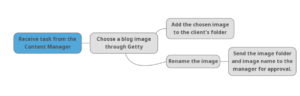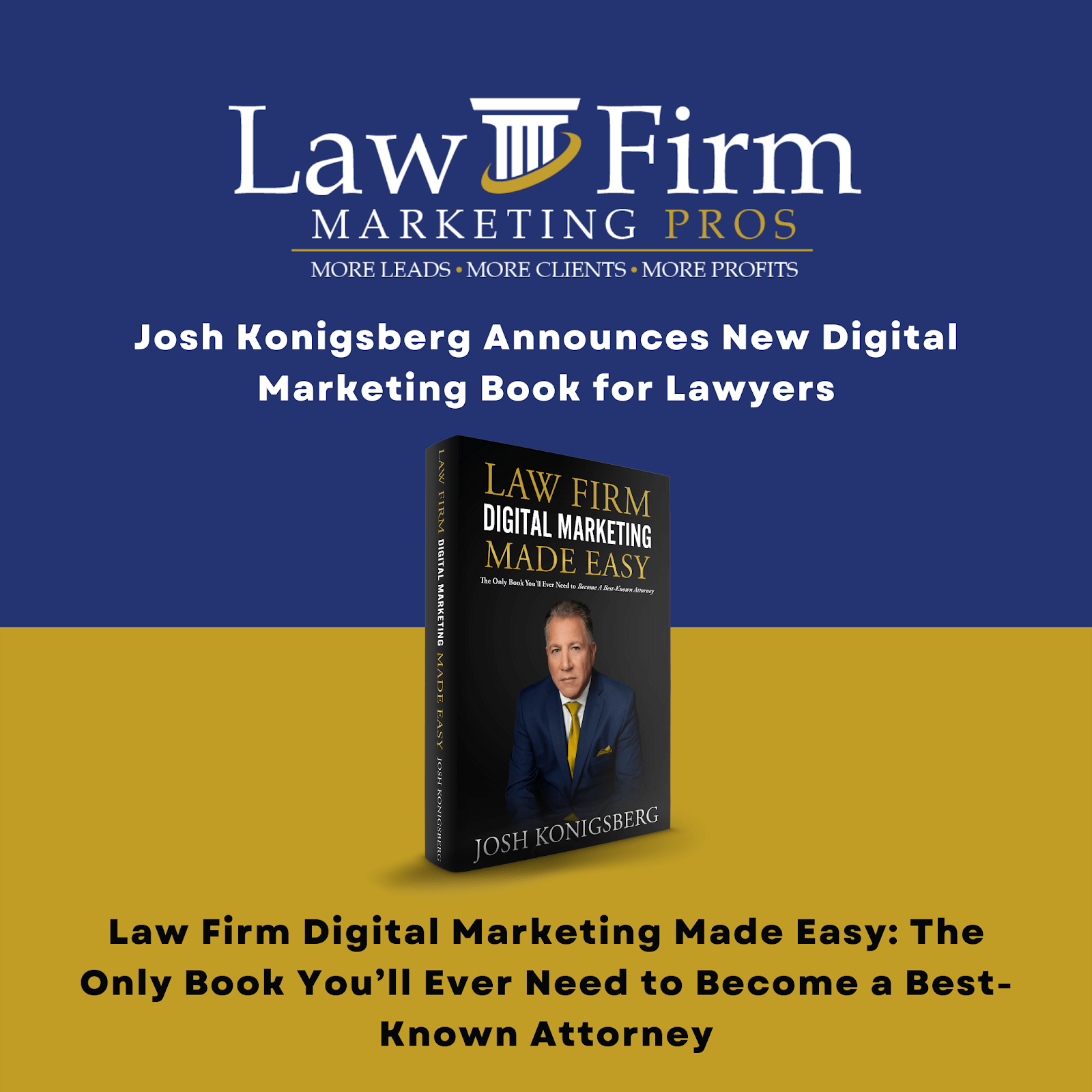Table of Contents
Publish a Press Release in Quantum Newswire SOP
Purpose #
This template will provide the Content Support with an overview on how to publish a press release in Quantum Newswire.
Scope #
As a Content Support, you must know how to publish a press release.
Definitions & acronyms #
- Press Release: A document that announces a newsworthy story about a company that the media might want to cover and provides all of the pertinent information a reporter or editor would need.
Procedures #
Step-by-step instructions #
Describe the process in detail using flow charts and/or hierarchical checklists.
- Step 1: After the news content is live in the client’s website, proceed to publish the press release in Quantum Newswire
[add image here]
- Step 2: Add the source link to the client’s posting doc.
[add image here]
- Step 3: Login to Quantum Newswire using the agency’s credentials.
[add image here]
- Step 3.1: Under the Content option, click Press Release
- Step 3.2: Choose the “Create From Scratch” option
- Step 3.3: In the “Choose Company” dropdown, select the client who you will be publishing the press release to. After choosing, click “Continue”
- Step 3.4: Copy and paste the information needed from the Writing Template document
- Step 3.5: Copy the Headline and paste it in the top most part of the Body. Adjust the format to Headline 1 and have it in Bold format
- “Select All” then Justify the Body of the press release.
- Step 4: Download the press release image. You can find the press release image from the folder that your Content Manager sent you in Teamwork.
-
-
- Step 4.1: Login to Canva using your agency login credentials.
- Step 4.2: Click “Create Design”, choose “Custom Size”
- Step 4.3: Type in 1200 x 900 for the image size.
- Step 4.4: Upload the image in the Upload section
- Step 4.5: After uploading, click the image.
- Step 4.6: Adjust the image accordingly
-
- Step 5: Proceed to the Google Business Profile Manager and login using the agency’s credentials.
-
-
- Step 5.1: Search for the company’s name. Make sure the address is their main address since there are other companies who have multiple locations.
- Step 5.2: Click “Posts” in the left corner of your screen then click the blue box located in the lower right corner.
- Step 5.3: Choose the “What’s new” option.
- Step 5.4: Add the image, then copy and paste the first two paragraphs of the press release. You can just copy and paste the first paragraph depending on the length of the paragraphs. After that, click “Publish”
- Step 5.5: After publishing the press release in the client’s GBP, hover over the photo of the published GBP post, left-click on your mouse, then click “Save Image Address”
- Go back to Quantum Newswire. Click on the first paragraph just before the first letter. Click the “Insert” option in the upper corner of the body. Choose Image.
- Paste the link, then save.
- Adjust the image.
-
- Step 6: Look for keywords and hyperlink them to the client’s pages. When done, click “Continue”
- Step 7: Add the image,
[add image here]