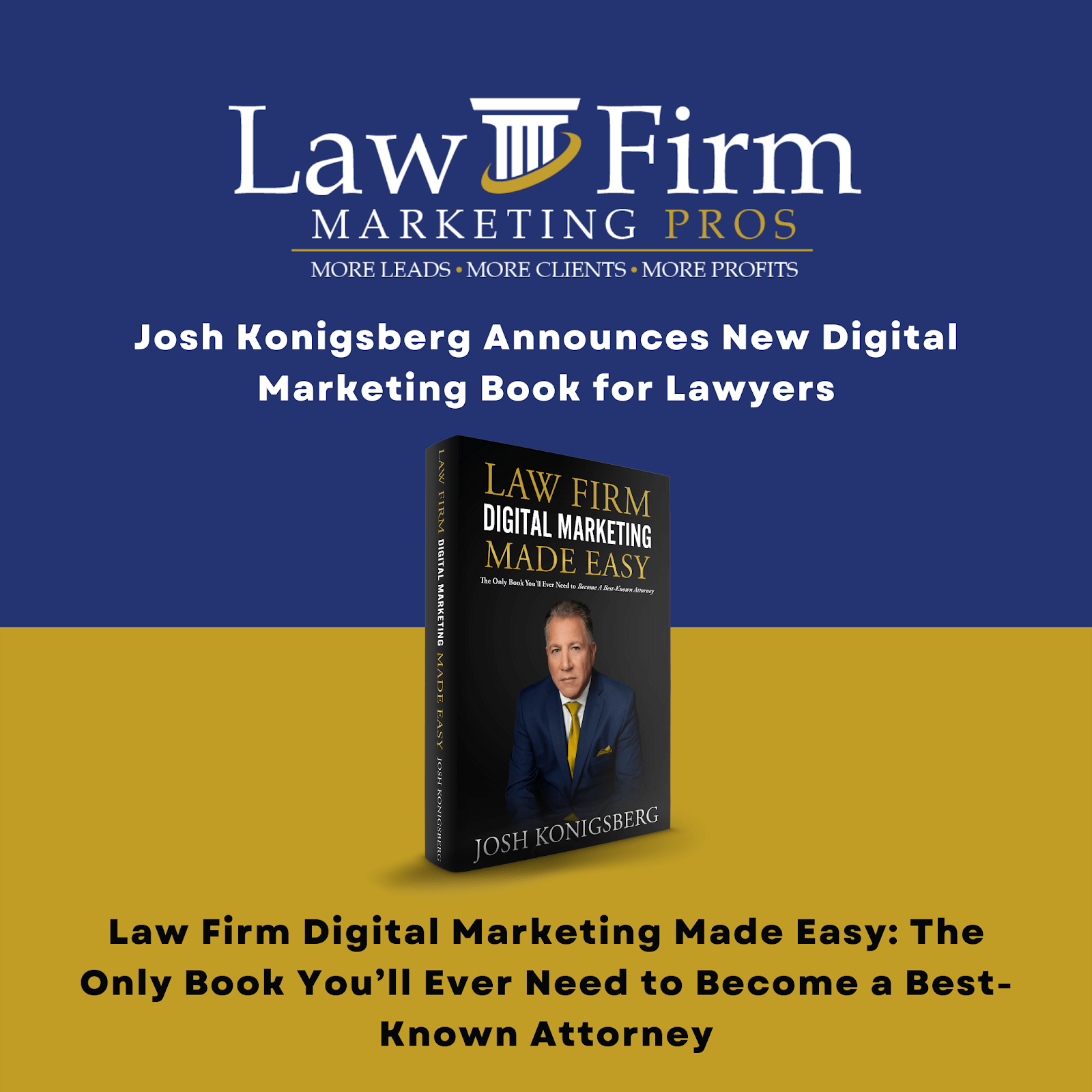Website Content (Additional Page Requests) – SOP
Purpose #
After the “website phase two” has launched, clients may want to add additional content & pages to their website. We maintain their website under our package agreements, including adding additional website pages. If a client provides the content, we will happily create new pages and add the content for them. But, if they need us to draft content, that will come at an extra charge; see “Website – Additional Page Pricing” for further details. We will draft their content and add it to their website on newly created pages. We will also SEO those pages.
This process also applies to “ad-hoc” clients (ie., clients that don’t subscribe to our maintenance package.
Scope #
Applies to CSM, CSS, and Website team leader and project manager
Definitions & acronyms #
- CSM: Client Success Manager.
- CSS: Client Success Support.
Procedures #
Step-by-step instructions #
There are two scenario instructions listed below.
-
If client provides content: #
- Step 1: Tasking out on Teamwork
- Step 1.1: Go to the clients “Client Master Project” – CMP Project
- Step 1.2: Under the “[CSM] Tasks list” Add a task titled “Website Page Content Order”
- Step 1.3: Assign the CSM, CSS and anyone relevant to the task.
- Step 1.4: Receive the content from the client or ask them at what date you should follow up.
- Step 1.5: Set a due date on the task for when you should follow up or, if you have the content or once you have the content, set the due date for 7 days.
- Step 1.6: Follow up on tasks until complete, comment and check off once completed.
- Step 2: Complete a ticket
- Step 2.1: Once content has been received from the client, prepare detailed instructions for the website support team. Example, where to get the page content (share Google drive links), where the pages should go on the website (You will have to provide them with the location so they can link to the proper parent page on the website menu). EG “this page” is placed under the “Family Law” pillar page.
- Step 2.2: Complete a ticket from the same task. Remember to be as descriptive as possible to limit the back and forth.
- Step 2.3: Once the order is complete, mark the ticket “solved.”
-
If we are drafting content: #
- Step 1: Tasking out on Teamwork
- Step 1.1: Follow the instructions above
- Step 1.2: Add Invoicing to the task as a sub task.
- Step 1.3: Add Invoice Paid to the task as a sub task *note: do not order content until invoice is paid.
- Step 1.4: Follow up on tasks until complete, comment and check off once completed.
-
- Step 2: Invoicing
- Step 2.1: See pricing here: Website – Additional Page Pricing
- Step 2.2: Provide the client a total cost via email so that they can confirm and we can have a record of that.
- Step 2.3: Once the client agrees, ask if they would like us to bill the card on file (we have a CC on file for most if not all clients). If they say yes to that, loop in Mel in the email (melweeks@lawfirmmarketingpros.com) and direct him “Hi Mel, please bill CC on file for the amount of $XXX and send a paid invoice for [the clients] records. If they want to use another CC, get a credit card authorization form from Mel Weeks to send to the client. Once received, provide to Mel for processing and send a paid invoice receipt to the client.
- Step 3: Content Order – Order content from our content team using a ticket from task “Website Page Content Order”
- Step 3.1: Fill out the Content Request Form
- Step 3.3: After filling out the form, please create a ticket with the subject: {CLIENT NAME – CONTENT TYPE} Content Request
- Include this in the message: “I have submitted a content request form for xyz (eg., pages, dlf, etc)
- Step 2: Invoicing
- Step 4: Go back to Teamwork Step