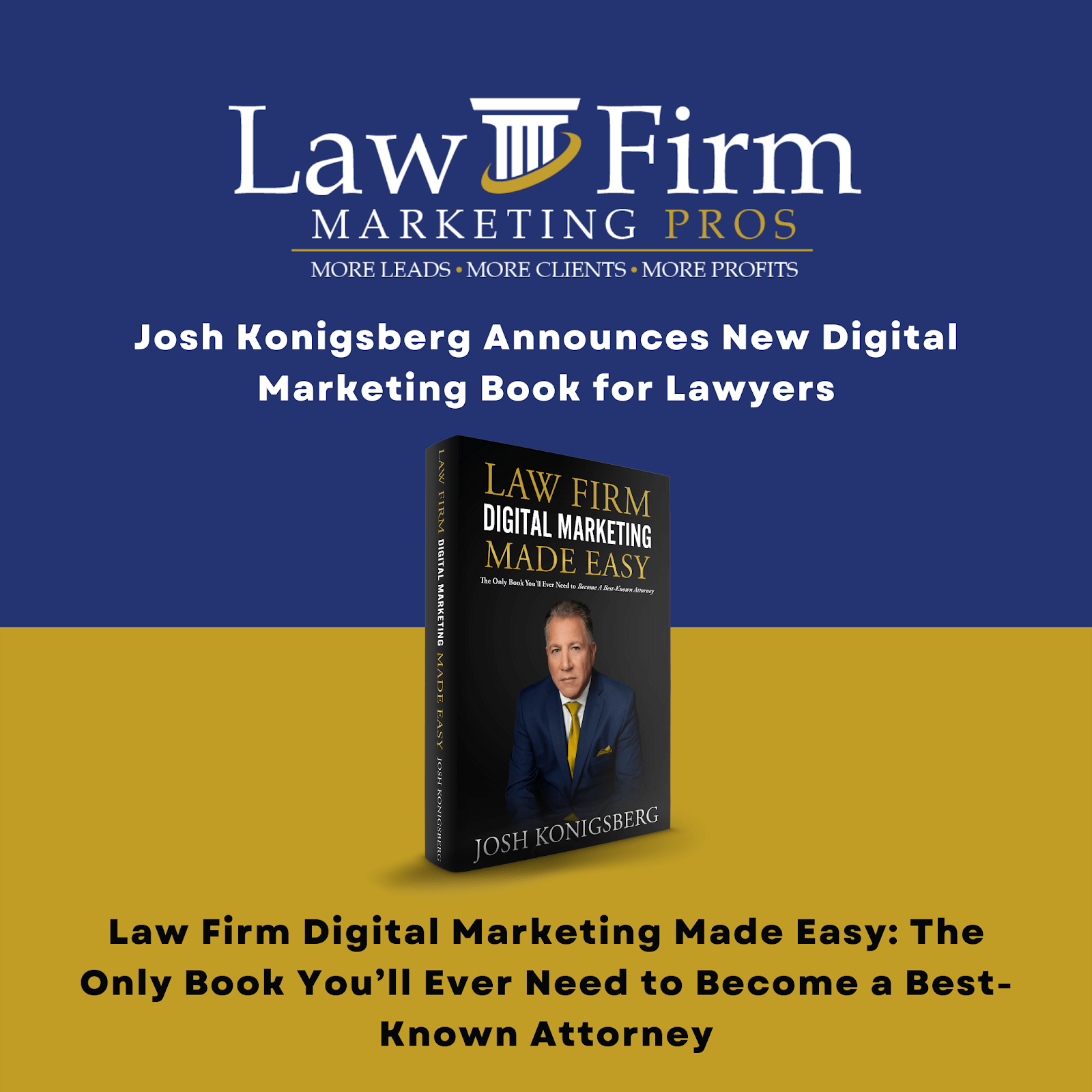GBP – Satellite Office SOP
- Identify the locations the client wants to market in. This is usually done via sales but sometimes is pushed to the Google Local Service team if they are an existing client.
- Search and Select locations on https://www.davincivirtual.com/ website. *no login required. Select a location that is 2nd, 3rd or 4th on the list. The very first or second location is at risk of spam because they would be the most used for two reasons, one: they are closer to the city center and two: they are often selected based on being at the top of the search result within Davinci Virtual.
- Once you’ve identified a location, the next step is to search the listing address within Google to search for any red flags. Red flags would be the overuse of the word Virtual Offices (its ok if one or two sites use it, but if it’s shown multiple times you may want to try a different location.
- Search the listing address in Google but this time use the primary keyword/practice area + the full address. This will give you an idea of how many businesses/attorneys are practicing within this building OR using the exact same suite number.
- Perform a search using lawyer or attorney + the full address in Google. This will give you more insight into how many businesses/attorneys are practicing within this building OR using the exact same suite number. *if you feel there are too many attorneys, then move on to another location.
- Add a new GMB listing using the new address. Using the clients Google My Business dashboard (marketing@ email login); Create a listing using the client’s Name, New Address you’ve just selected & new location phone number (if the client does not provide a number, you need to create one within Callrail). Go through the process of adding the listing and if the listing goes through and requests a pin code without an auto suspend, chances are the pin will make it through and the listing can then be approved.
- Send an email to our Davinci rep Briana Hunter “bhunter@davincivirtual.com” using the email template found here.
- By this time the pins have been ordered so it’s important to follow up with Briana if necessary. The pins can arrive within 3-5 business days so time is of the essence. We can most certainly re-order if need be.
Mentions:
- Don’t get stuck on the above actions, as they are a bit more relaxed than what they may seem.
- Callrail – If you’re using callrial numbers, have them created before you start that way you won’t have to stop to create them, or wait on someone else to create them. *PJ can create the numbers for you. He is proficient in Callrail.
- Open a notepad, may help you with organization in terms of having a place to park your data for quick access as you move along. You can then add said data to the final locations once completed.
- Important: you may have to order a pin several times for it to arrive. If you find that it does not arrive after 2 or 3 times, see if the Virtual office can add a unique suite number to the address, that can sometimes do the trick.