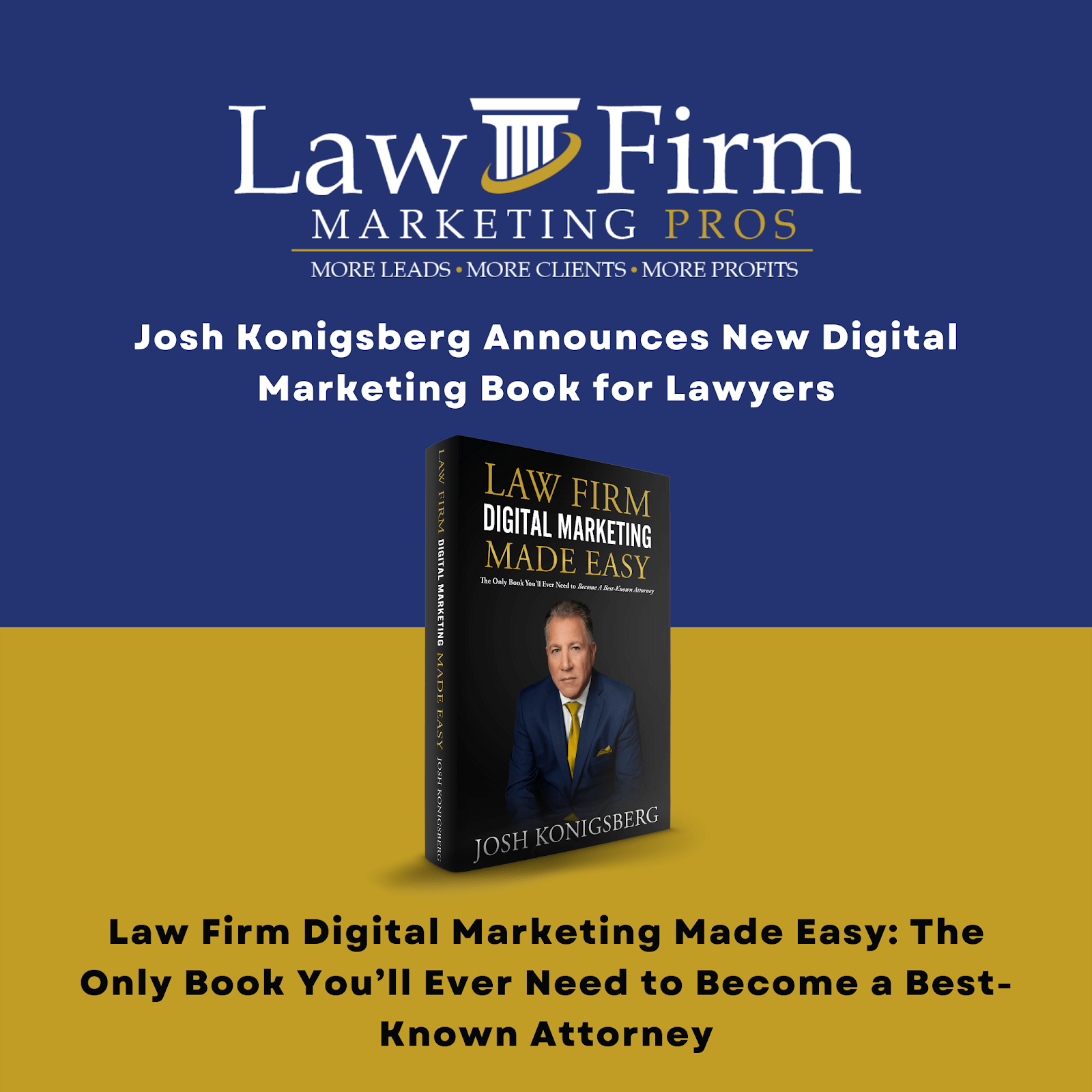- Purpose
- Scope
- Definitions & acronyms
- Procedures
- Step-by-step instructions
- Off-boarding Ticket
- Offboarding Confirmation Email
- Official Off-boarding date & Final Payment
- Cancellation Confirmation
- Schedule off-boarding Date on Your Primary Calendar
- Financial
- Service Off-Boarding Ticket (Note: This ticket can NOT be started without confirmation of final payment) No passwords/access should be shared with the client until this is confirmed.
- Services
- Content/branding
- DLF/Facebook Ads
- Google Local Service
- LSS and Organic SEO Service
- Newsletters
- PPC Service
- Reputation Marketing
- Social Media Marketing
- Website, Hosting, Monitoring & Maintenance
- Applications Removal
- Final Email - From the CSM
- Teamwork Project & Company Removal
- Final Cancelation Notice (on the day of cancelation)
Client Off-Boarding SOP
Purpose #
This will provide the Intake team (Offboarding) a guideline on how to process Client Offboarding.
Scope #
This document applies to the Intake team (Offboarding) and the Client Success Manager & Client Success Support who will be assisting in the offboarding process.
Client cancellations usually come via email to either the CSM or Partners. When this happens, the client will receive a reply on the thread acknowledging the cancellation (in some cases, a “save call” may be scheduled before the offboarding process starts). In that reply, the CSM informs the client that offboarding will occur on a ticket and will be co-managed by the CSM and the offboarding team. The offboarding team will create a ticket and add the CSM & CSS to the ticket as followers. The offboarding team will provide access to all properties via the ticket until all items are satisfied, then close the ticket. The CSM will intervene and communicate with the client if the client has any questions or concerns. The offboarding team can also speak but should limit it to facilitating access to properties and not answering any questions that may require an explanation.
Definitions & acronyms #
-
- OFB – Offboarding
- CSM – Client Success Manager
- CCC – Client Success Support
Procedures #

Step-by-step instructions #
Overview:
When a client submits their cancellation notice start by following these steps:
Email from CSM
– CSM replies to the cancelation and indicates that offboarding will moved to a ticket created by the offboarding team which they will manage
Offboarding list template actions:
- Add offboarding list template to the client master project
- Move to the top of the client master project tasks list.
Off-boarding Ticket #
- Under Desk, created an Off-boarding ticket
- Template select “Offboarding Ticket”
- For the “Inbox” select “Client Off-boarding”
- Customer “Clients Email”
- Make sure to CC the CSM assigned – they have to be in the loop for the whole offboarding process.
 #
#
Offboarding Confirmation Email #
- Once the offboarding email/notice is received.
- Send an confirmation email to the client,
- “Termination notice received, and we will now process your offboarding, please expect an email from us regarding your logins and database list”
- Andy – Date Confirmations with Off-boarding Team
- Create A ticket for Offboarding and communicate with the client using the ticket
- Attach the ticket into the task
Official Off-boarding date & Final Payment #
- Confirm the official offboarding date with the CSM assigned and or Mel. The official offboarding date will be 30 days after the last billing cycle (which is either the 1st or 16th).
- Set the due date to match the official offboarding date (IE. April 15th, or April 30th).
Cancellation Confirmation #
- Receive proof of the cancellation notice and date from the recipient which could be from the CSM and Mel. This is usually in the form of an email from said client.
- Download a copy of the email confirmation and add to the main client intake folders.
- Notify Managers on clients Slack Channel and Via an email notification using managers@lawfirmmarketingpros.com.
- Proof of the cancellation
Schedule off-boarding Date on Your Primary Calendar #
- Scheduling the off-boarding Date on your Primary Calendar will allow you to off-board on time and not forget the date. Oftentimes there are too many reminders in teamwork and due dates will go unnoticed.
- Share off boarding date with CSM Support
- Share an off boarding date with Cath and have her confirm that it’s on her calendar.
- Cath will update the board view, due date on the client card.
Financial #
Confirm with Mel that the following are done.
Notify Mel via email
- Send an email to Mel and confirm that the following are done.
- Authorize.net
- Mel must IMMEDIATELY check to see if the off boarding client is in Authorize RECURRING group. If so Mel must immediately cancel the recurring subscription in order to prevent any further charges from occurring, and this needs to be confirmed with Josh and Andy. The client may still be in the Authorize customer manager location and should be removed promptly, although not as urgent as the Recurring cancel above as no charges can be made except manually with the info in customer manager.
- Quickbooks
- Remove them from invoicing
- Make inactive, unless there is a balance due
- Commissions
- Review and adjust commissions, if any
- Billing Cycle Chart
- The Billing Cycle Chart must also be revised to remove the off boarding client
- Final Payment
– (Note: The offboarding ticket can NOT be started without confirmation of final payment)
Service Off-Boarding Ticket (Note: This ticket can NOT be started without confirmation of final payment)
No passwords/access should be shared with the client until this is confirmed. #
- A ticket is to be created to manage the remaining off-boarding tasks such as services, and final communications with the client.
- all communications with managers related to off-boarding this client will take place on this ticket. If you need to follow up, use slack or whats app and share the link to this ticket so they can make their notes directly on it.
- On the ticket under the notes section, post the following message and include all department managers:
- Notify Managers via “notes” on this ticket
- Please be advised that “client XYZ” has terminated services. Their official end date will be “end date.” I will send a final confirmation notification on that date. Unless otherwise stated, please continue providing services up until the end date.
Services #
- Notify the Team
- Notify Managers via Slack
- Please be advised that “client XYZ” has terminated services. Their official end date will be “end date.” I will send a final confirmation notification on that date. Unless otherwise stated, please continue providing services up until the end date.
- send an email notification out to team@lawfirmmarketingpros.com
- Use this email template https://docs.google.com/document/d/1grq5AHLKNB5IlsD7_989co0Z227vp__qoDMTcLaE5vM/edit
- Notify Admin
- send notification to cristianna.duvall@lawfirmmarketingpros.com
Content/branding
- notify content/branding – please remove the teamwork project and any other assets related to the client within your service.
DLF/Facebook Ads
- We are offboarding XXX client – Please remove the teamwork project and any other assets related to the client within your service
- Remove FB page access
Google Local Service #
- remove GBP access
- remove from data providers – LocalEze https://www.neustarlocaleze.biz/
- Remove from Bright Local
- remove from Build Phase – Google Local Service Tracker
- And any other asset.
- Remove from Google Local Service Tracker
- Remove GBP access
- Remove from Vendasta
- remove from data providers –
- LocalEze https://www.neustarlocaleze.biz/
- data axel
- four square
- Neustarlocaleze
- https://www.neustarlocaleze.biz/
- Remove from Bright Local
- Remove from Local Viking
LSS and Organic SEO Service #
- notify Google local service team – have them remove the teamwork project, remove access to the google my business listing, remove bright local account and reports and any other assets related to the client within your service
- Message Template:
- we are offboarding XXX client – please remove the teamwork project, remove access to the google my business listing, remove bright local account and reports and any other assets related to the client within your service
- Notify and confirm with amir that client has been removed
Newsletters #
- Message Template:
- We are offboarding XXX client – Please remove the teamwork project and any other assets related to the client within your service
- Remove Mailchimp account payment
- Remove from the following month’s NL Tracker & Template
- Delete NL Teamwork Tasks (also check CNT/Monthly NL)
- Remove NL Add On Templates from Canva
PPC Service
- Notify the team – please remove the retargeting/ppc from the client website and disengage the service, remove from teamwork projects and any other assets related within your service.
- Disconnect click cease and update the tracking template with in google ads
- Disconnect LFMP agency access and Credit Card
- Retargeting
– Have the PPC team stop billing and ensure retargeting has been turned off before you check this task off.
Reputation Marketing
- Remove review widgets from website & download database, then delete account. Add database here and comment to the Account Manager sending the final email to the client.
- Message Template:
- We are offboarding XXX clients – please remove the client from the dashboard and confirm that billing has stopped from review inc.
- Remove teamwork projects and any other assets related to this client within your
Service.
- Download the database and add to client reputation marketing folder – notify CSM assigned
- notify CSM assigned
Social Media Marketing #
Message Template:
We are offboarding xxx clients – Please remove the teamwork project and any other assets related to the client within your service.
Remove the facebook page from the facebook business dashboard.
Delete Social Pro Account from Vendasta
Delete from the following month’s SM Tracker & Template
Delete SMM Tasks from Teamwork
Delete from GBP Tracker
Remove Brand Kit & Templates from Canva
Delete Hootsuite account (if applicable)
Website, Hosting, Monitoring & Maintenance #
- Do not to remove hosting until client has confirmed that they have moved their site
- Have CSM to coordinate with the client with regards to the website access/files
- CSM should provide the client with 2 options.
- Option 1 – Insure client has access to the site so they can access and download the site files directly or
- Option 2 – Have our support team download the files and provide them to the client via a Ticket.
- Notify and confirm with amir that client has been removed
- Remove from Local Viking
Applications Removal #
- Callrail
If Callrail is under our account. Take the following steps:
- disable the sub account
- Ensure tracking number has been removed from Google Business Profile primary phone number location. If the auto swap is being used in Callrail, and it’s disabled, this should automatically reverse the swap. Check to ensure that is the case before checking off this task.
- Disable callrail
- Remove the user (if the account is under LFMP)
- Reporting
- Bright Local & Agency Analytics
- Bright Local
- Go to => Clients & Locations > Select Clients > Search Client Name> DELETE CLIENT
- Go to => Local SEO Tools > Rank Checker > Search for client name (incase there’s a separate reporting) DELETE REPORT
- Agency Analytics
– DELETE REPORT
- Google My Business
- Remove from WPP master account
- Google Analytics & Google Search Console
- remove from Google Local Service master account (wpp@gmail and googlelocalteam@lfmp.com email)
- GSC
- Google Drive Account Master
- Move Google Drive Account Master Folder to “Z. Dead files” Folder
- Remove/delete slack channel
- Go HighLevel
- remove.
- LFMP CRM (GHL and Sharp Spring) – update from customer to lead
Final Email – From the CSM #
- ReviewGoole Database
- Logins From Login Tracker
- Gather all logins and place them on a sheet for the CSM to share with the client.
- Notes: PPC off-boarding – ensure they have the logins to google ads, retargeting (or adroll), microsoft ads if used. offboarding ,
- Send Email
- https://docs.google.com/document/d/1OONMYA8V8pAfhpJiNsjOkqV20DgdeOl1Z1N35pmkAeM/edit
Teamwork Project & Company Removal #
- Achieve The project
- If all of the tasks above are done – achieve it
- Delete the client
Removal From CRM (SharpSpring, etc)
- Sharp Spring
- Go High Level
- Reputation Marketing Email List
- Have the TRLF department remove the clients email from the LFMP TRLF email list that is in the TRLF system. Close task once completed.
Update CSM Board View
– Move Client to Done once off-boarding is completed”
Here’s the link to add to the task https://wpplfmp.teamwork.com/#/projects/399947/tasks/board
Final Cancelation Notice (on the day of cancelation) #
- Notify the team via Slack and Email. @managers