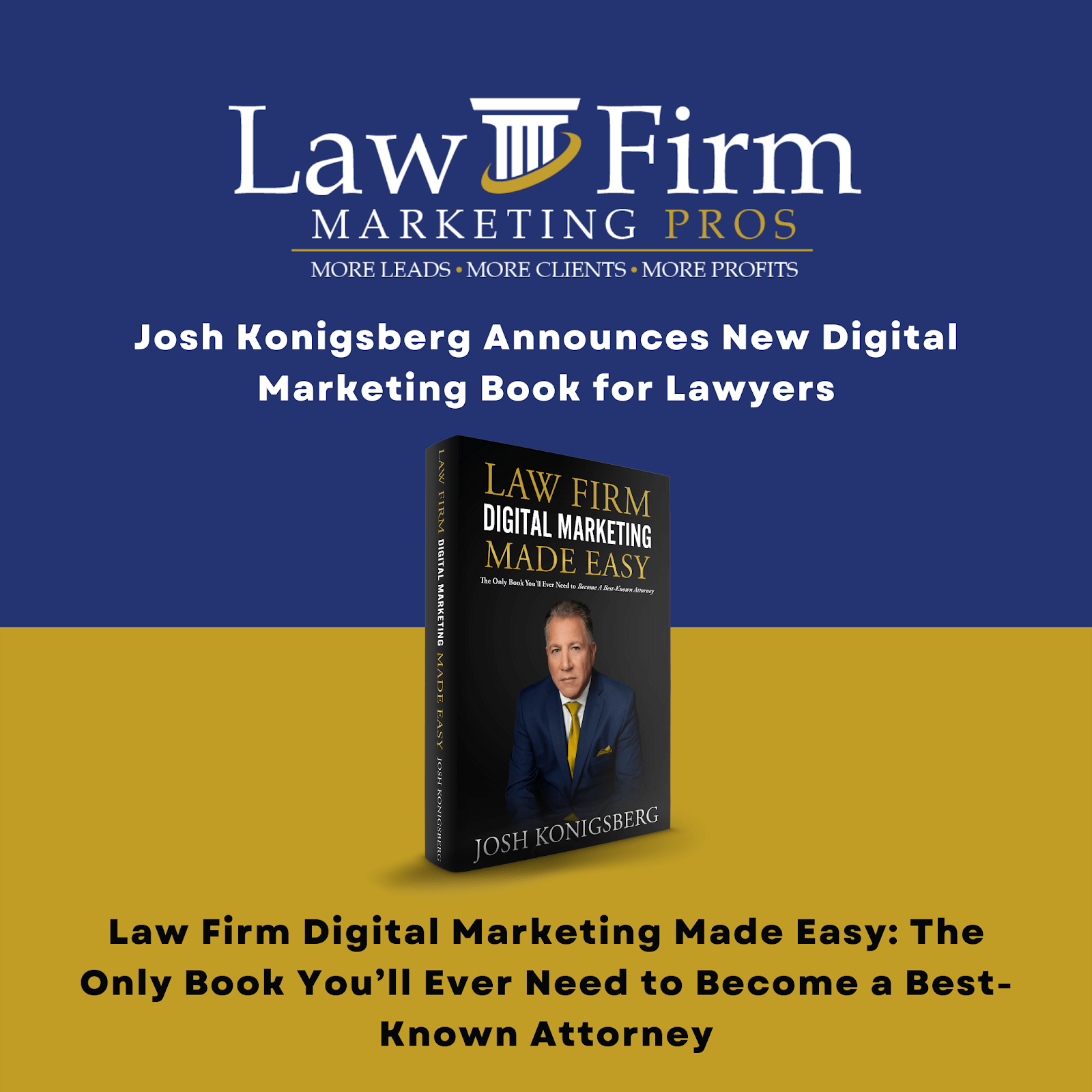- Purpose
- Scope
- Procedures
- Step-by-step instructions
- Step 1: Login to Vendasta Platform - By Presets, you should be able to login to the platform. If not, ask your administrator to give you access.
- Step 2: Pull Up Business Information from the Client Master Sheet or Google Local Checklist.
- Step 3: Final Step - Go into the listing through your Elmer at Law Firm Marketing Pros, Google Business Profile. You would find the listing, add a user option, and then you would take our user ID code and put it in there. Then add this user ID “5507615493” then add LFMP master account as a “Manager” to the business.
- Transfer Primary Ownership
- Step-by-step instructions
SOP Template
Purpose #
The purpose of this document is to give a detailed description of how to add a new GBP listing in Vendasta and activate products for auto-verification, Listing Builder and Yext Sync Pro USA Only.
Scope #
This document applies to the Google Local Service department who will be managing client files and adding business details in Vendasta platform.
Definitions & acronyms
- Vendasta: Vendasta is an all-in-one platform for companies that provide digital solutions to SMBs. The easiest way to start selling digital solutions under your brand.
- Second term: Definition of second term.
- Third term: Definition of third term.
Procedures #
How to video: Vendasta – Auto Verification (adding a brand new GBP listing)
Step-by-step instructions #
Describe the process in detail using flow charts and/or hierarchical checklists.
Step 1: Login to Vendasta Platform – By Presets, you should be able to login to the platform. If not, ask your administrator to give you access. #

- Step 1.1: Add a brand new listing that doesn’t exist in Google business profile and activate auto verification.This is a brand new location that the client signed up for. There is no existing Google Business profile. We’re adding it into Vendasta and then adding an auto verification whereby Vendasta we’ll work with Google to make the listing Google Business Profile listing live.
- Step 1.2: Click “Accounts” and “Create Account”

- Step 1.3: Once you hit create an account it will ask you to search the location, but just “Skip to Account Creation”. We will set as an example for Mills Adoption Law Durham location since it is new location we’re focusing on here.

Step 2: Pull Up Business Information from the Client Master Sheet or Google Local Checklist. #
- Step 2.1: Fill up Required fields using the information from the Master Sheet and Google Local Checklist.


- Step 2.2: Once you’ve done filling up all information, you will now have to create a “Snapshot Report” and then “Activate Products”

- Step 2.3: Once you Click on “Proceed to Next Step” you will now have to provide a name, email, and phone number of primary partner contact for communications. Use our LFMP Group ID – 5936578808. For this example we will use “5936578808” in the email field, (561) 931-6860”. Use this format.



So we’ll hit next on activation. On activation. So we just wanna make sure that both of those are there. Click I understand. And purchase.
NOTE – Once the listing goes live, you’ll be sent an email notifying you that from Vendasta, then you would then go into the listing and you would make the marketing email that the client provided as the owner of the listing.
Once you order this product, it’s typically very quick 24 – 48 hours to get an email sent from marketing services in Vendasta and then once you get that, you open it, you accept ownership, and then the profile will be under your Google Business profile dashboard.
This should be the Email looks like to your inbox.

Step 3: Final Step – Go into the listing through your Elmer at Law Firm Marketing Pros, Google Business Profile. You would find the listing, add a user option, and then you would take our user ID code and put it in there. Then add this user ID “5507615493” then add LFMP master account as a “Manager” to the business. #

Transfer Primary Ownership #
- Go to your Business Profile. Learn how to find your profile.
- Select the three-dot menu Business Profile settings Managers.
- Select on the person you’d like to change access.
- Select the user’s role Primary owner/Manager. >> local-seo-team@lawfirmmarketingpros.com
- Then, select Save.