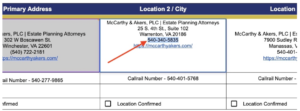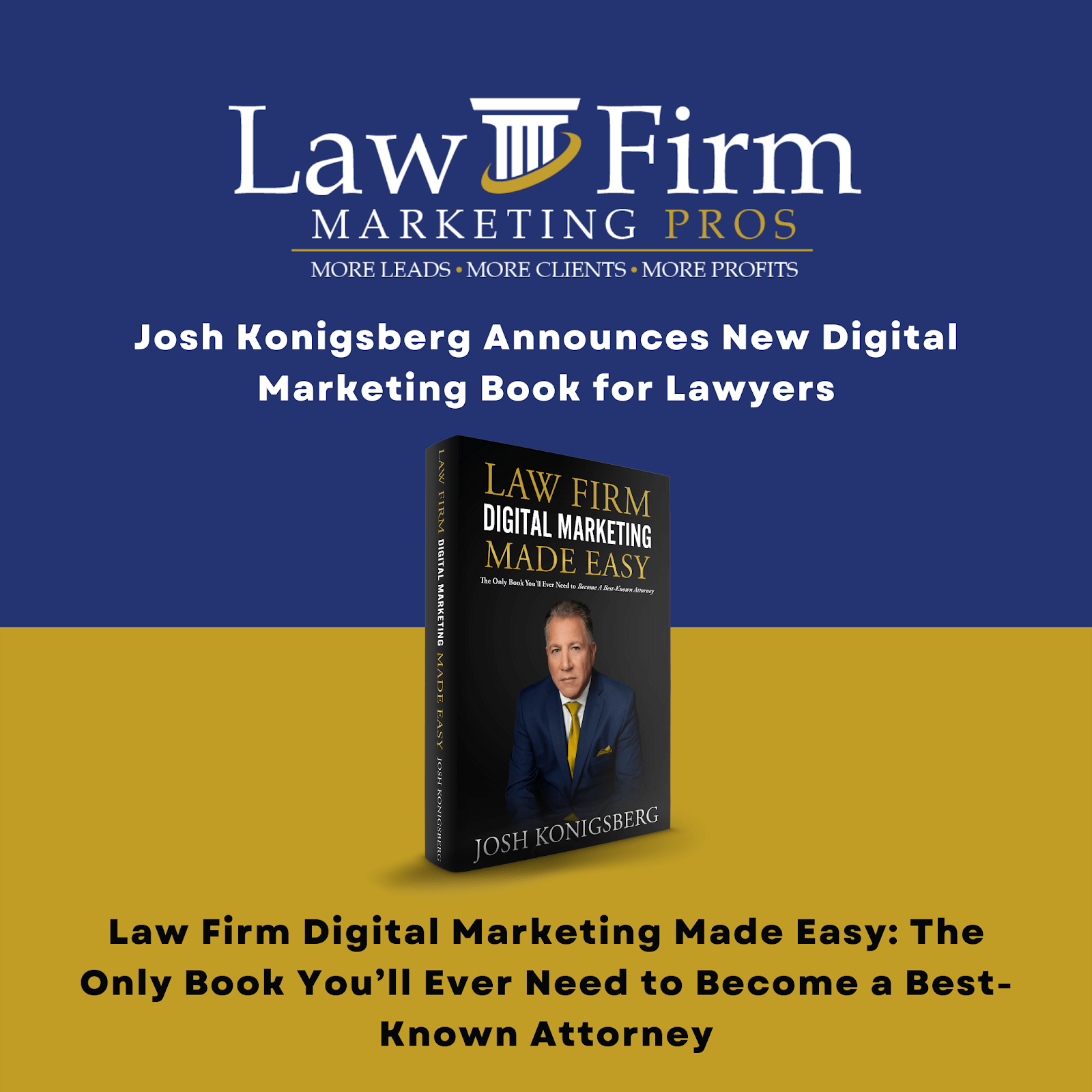Twilio Number Creation for GBP Secondary Locations SOP
Purpose #
Creating “brick and mortar” for clients secondary locations when an actual “brick and mortar” phone number cannot be provided by the client.
Scope #
For the Google Local Service team. When clients sign up for “secondary locations” and are not able to provide an actual location or “brick and mortar” phone number using their phone system or provider. In some cases clients will ask us to create a “brick and mortar” number for them. In this case we use our agency’s twilio account to create said numbers. Note: Callrail is for tracking only and cannot be used for “brick and mortar” phone numbers. The practice here is to create a “brick and mortar” using Twilio and then pair that with a tracking number from Callrail which intake will provide on the client master sheet during onboarding.
Definitions & acronyms #
- Secondary Locations: Existing or new locations that are not their primary location.
- Twilio: The short answer: Twilio is a customer engagement platform used by hundreds of thousands of businesses and more than ten million developers worldwide to build unique, personalized experiences for their customers.
- Callrail: CallRail is a call tracking and marketing analytics platform that helps businesses understand which campaigns are driving inbound leads via calls, texts, forms, and/or chats..
Procedures #
Step-by-step instructions #
Twilio Code:
https://twimlets.com/forward?PhoneNumber=XXX-XXX-XXXX
- Step 1:
- Step 1.1: visit https://www.twilio.com/
- Step 1.2: Select Login in the top right corner.

- Step 1.3: Login using these credentials: Username: aleonard@webpromotionpartners.com Password: WPP1234%#456yes!
- Step 2:
- Step 2.1: Select “phone numbers” in the left menu

- Step 2.2: Select “Manage”

- Step 2.3: Select “Buy a Number”

- Step 3:
- Step 3.1: Once the screen resolves, you’re gonna have a couple different options to search by criteria. What we wanna do is search by locality, which allows us to put the location on the “Search by digits or phrases” box, and then it will show us numbers that are available.

- Step 3.2: You should have a list of numbers in your note or Teamwork that you need to create for a particular client. So as an example here, grab Columbus, OH and put it on the search box then click “Search” button.


- Step 4: Once you select search, it’ll grab all the numbers that are either in that direct city or close to the direct city.
- Step 4.1: Please make sure that you are selecting a number or an area code that is in Columbus or close to Columbus. To do that, go to Google and search “Columbus oh phone area codes”.

- Step 4.2: As you can see 614 is the telephone area code, grab that number and search in Twilio.

- Step 5:
- Step 5.1: Next step is to select a number. Try to select a number that has multiple digits in the last four numbers of the telephone number, just so it would be an easier number for people to remember.
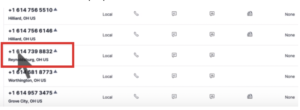
- Step 5.2: Grab that number and put it on your resource or Teamwork.

- Step 6:
- Step 6.1: Go back to Twilio and click the “Buy” button on the right hand side.

- Step 6.2: Please ensure that there’s a capability of Voice. Once we recognize that simply click on buy and it would get loaded into our account and charged to our account.

- Step 6.3: Once purchased, select “Configure”.

- Step 7:
- Step 7.1: Update the “FRIENDLY NAME” to the Client Name and Google Business Profile Location.

- Step 7.2: Scroll down and update the configuration code. When the call comes in, this Webhook when configured properly, will automatically forward to the brick and mortar number for the particular client. To configure the code, add this Twilio code: https://twimlets.com/forward?PhoneNumber=XXX-XXX-XXXX and update the phone number to the actual brick and mortar number of the client’s location to the end of the code.
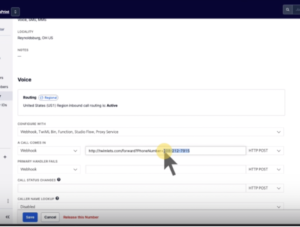
- Step 7.3: To find the actual brick and mortar number of the client’s location, go to their file and locate the Master Sheet, then go to the login tracker sheet. Scroll down and you would look at the direct sales or intake telephone number.

- Step 7.4: Grab the Direct Sales Number, go back to Twilio and add that number at the end of the Twilio Code. Click “Save”

- Step 8:
- Step 8.1: After we save, we would then dial the 614 number to ensure that the forward has been fact activated.
- Step 8.2: Once confirmed, check the Phone number if it is the correct number on your note or Teamwork resource.

- Step 9: Update the Client Master sheet.
- Step 9.1 After the number has been confirmed, go back to the client master sheet and add the number to the brick and mortar location it’s for.
- Notify the team members who requested said number.