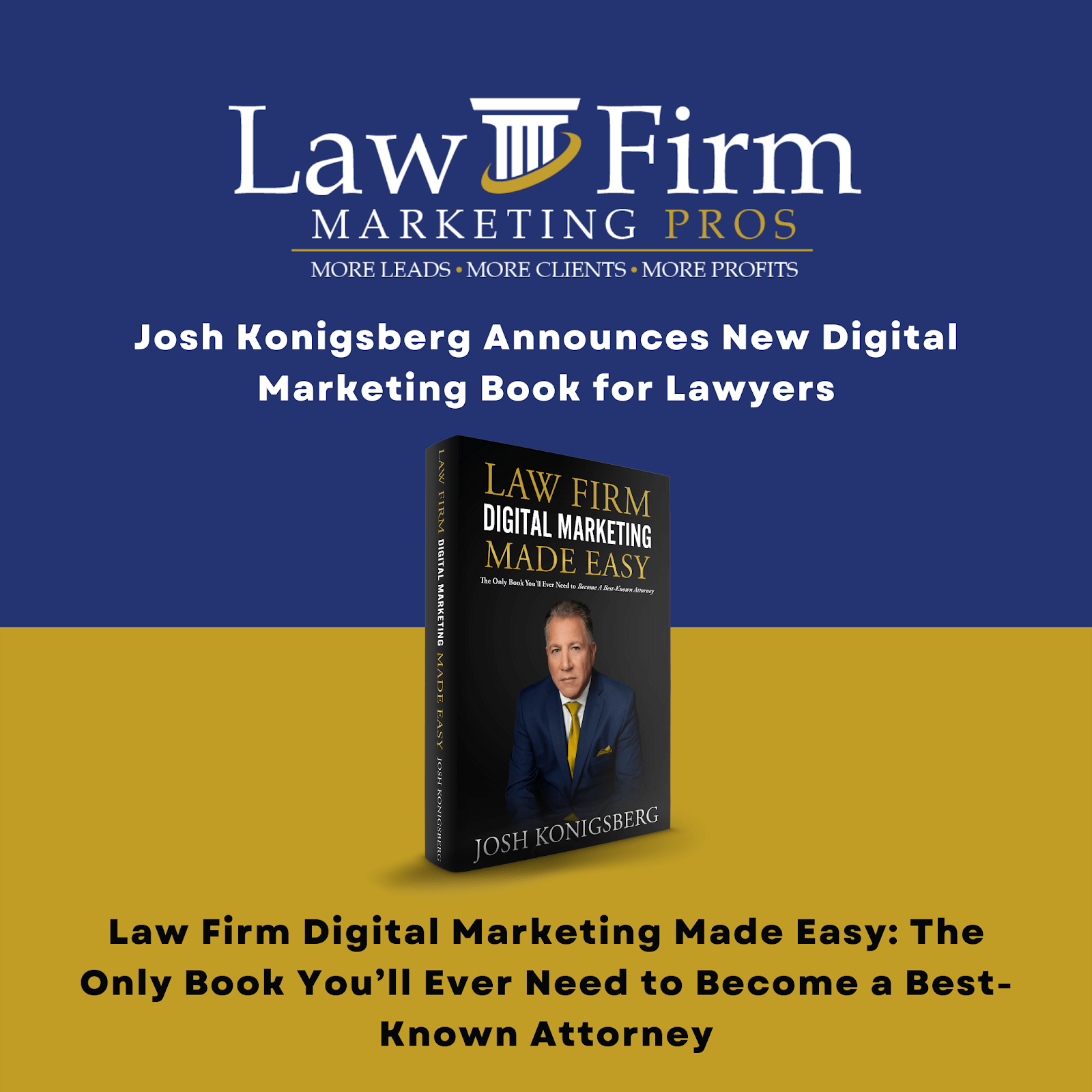Reputation Marketing Tasks Processes
- Check Off Tasks On The TRLF Onboarding List
-
-
- Go to Onboarding tasks, and communicate with the intake team
-
- Add Client to the Service Tracker
- Confirm List Due Date – (14 Days)
-
-
- Double-check preset due dates. Edit if needed
-
- Add Team Members
-
-
- Assign team members to their respective tasks
-
- Verify NAP (Name Address & Phone) & Website
-
-
- Find the “Client Master Sheet” in the clients Master folder under the intake folder.
- Open the “Login Tracker” tab
- If the address is not checked off/Location Confirmed then please reach out to the Local SEO Manager (@Shannon)
- Confirm website address
-
- Primary Client email
-
-
- Check Master Sheet for primary contact email
- If it’s on there, reach out to the intake team (eg., PeeJay)
- Check Master Sheet for primary contact email
-
- Multiple Location Confirmation
-
-
- Check the Notes section on the Client Master Sheet (Login Tracker tab)
- If they do have multiple TRLF locations
- Repeat task number 1 and 2 on this document)
-
- Local SEO Team to Confirm Secondary Location/s
-
-
- Check with Local SEO team if GMB(s) are active
- If not, follow up every 10 days
- Check with Local SEO team if GMB(s) are active
-
- Client Deliverables
-
-
- Checo off when the following sub-tasks are completed
-
- Client Database (Do Not Load)
-
-
- Confirm that we have received database(s)
- Upload TRLF databa(s) to client’s Reputation Marketing folder
-
- For Clients with multiple locations
-
-
-
- Send email to client asking to segment their database per location
- Check the databases to confirm they have been segmented
- If not, email the client and ask them to segmented, explaining the importance of it
- Format the Database (if needed)
- No special characters
- Cell formatting should be as follow: see sample
- IMPORTANT NOTE ABOUT NAME: Make sure to only leave the First name and the first letter of the Last Name
-
-
- Confirm Incentive
-
-
- Look up Incentives in the client’s Master Sheet- Reputation Marketing section
- If not there, follow up with the Intake team
-
- Confirm Facebook Admin Access
-
-
- Intake team will tag you during onboarding to notify we have access
- To verify you have been given access, got to Facebook Business Settings- watch this video for a quick “how to”
-
- Add SM Accounts to our Scheduler Platform (Hootsuite & Social Pilot)
-
-
- If the client hs SMM in their package, they go into Hootsuite- this is a task for SMM team manager
- If they just have Top Rated Law Firm service, they are added to Social Pilot- refer to this “how to” document
-
- Branding Document Review
-
-
- Go to the Client’s Branding folder-, and look for the Branding document. In there, you can confirm the following:
- Colors
- Logo
- What to say and not to say
- Go to the Client’s Branding folder-, and look for the Branding document. In there, you can confirm the following:
-
- Intake Call Review (transcript)-
- Look for the section related to TRLF
- Dashboard/Account Set Up
-
-
- Set up client in dashboard- Please watch this “How to” video
-
- Apply Template
-
-
- Apply 0-3 Star filter- Please watch this video
- Add Primary and Secondary Users
- Find the “Client Master Sheet” in the clients Master folder under the intake folder. *add additional
- Then, Please watch this video
-
- Add TRLF internal email id as user
-
-
- Add reputationmarketing@webpromotionpartners.com as a user with the following settings
- Please watch this “How To” video:
- Use this email: reputationmarketing@webpromotionpartners.com
- Use this password: WPP123456
- Alerts for Public (1-3 Stars) & Private (1-3 Stars)
- Monthly Reports Only
-
- Apply Template (Monthly & Dashboard Reports)
-
-
- Please watch this ”How To” video
-
- Apply Incentive or No Incentive Template
-
-
- Please watch this “How To” video
-
- Add Competitors- Please watch this How to video
- Verify Google & Facebook- please watch this how to video
- Toggle on Public Reviews – please watch this how to video.
- Add Vertical Review Sites – please watch this how to video.
- Add Top Review Sites – please watch this how-to video.
- Adding Client Logo – please watch this how-to video.
- Campaign Testing
-
- Review and test positive and negative reviews and system. – please watch this how-to video.
- Hide Test Reviews – please watch this how-to video.
- Creating Website Review Widgets Code
-
- Verify if Client has Multi Locations engaged in TRLF
- Take note if the client is has multiple TRLF locations. This is just to check when you are testing the widgets.
- Display First Names Only for Website Widgets – please watch this how-to video.
- Doc Created
- To create the document from this template, please watch this how-to video.
- Creating the Summary Widget. – please watch this how-to video.
- Creating the Carousel Widget – please watch this how-to video.
- Creating the Crossfade Widget – please watch this how-to video.
- Creating the Footer Widget – please watch this how-to video.
- Creating the Multi Column Widget on the Testimonials page – please watch this how-to video.
- Tasked out to the Developer – please watch this how-to video.
- Test Widgets – Complete
- Go to each widget on the clients website, and test it to be sure the testimonials showing are for the exact client. *this is extremely important. *
- Verify if Client has Multi Locations engaged in TRLF
- Prelaunch – Review Replies
-
- Create Review Replies –
- please watch this how-to-video part 1
- and watch the how-to video part 2.
- Create Review Replies –
- Finalize Review Graphics
-
- Multi-location Widget – if the client is a multi-location TRLF client, inform the graphics designer by puting this in the comment and tagging the graphics designer,
“If it’s a multi-location client, please create review graphics with the locations on the review graphics.
Sample: https://www.facebook.com/jarvisfirm/photos/a.1628881697382011/2972733312996836/”
- Create Review Graphics – this is assigned to the graphics designer. To make sure that the graphics designer is aware of this task, please tag him/her in the comment under this task.
- Send to Client Success Manager the Review Graphics Options – once you have the link to the review graphics from the graphic designer, inform the Client Success Manager of the link to the review graphics so she can include that during the Top Rated Law Firm Training Call.
- Client Training Kit – please watch this how-to-video for all the tasks under this main task.
LFMP Clients Training Kit Template
WPP Clients Training Kit Template
- Create RM Calendar, if the client has no SM Services. – please watch this how-to video.
- Final & Testing
-
- Review Campaign – please watch this how-to video.
- Website Code – please watch this how-to video.
- Client Training
-
- Training Template – please watch this how-to-video. Once done watching, comment the link to the training template under this task and tag the Client Success Manager.
- Send Training Materials – this is a task for Client Success Managers. They need to send the training materials such as:
- Training Kit,
- Review Graphics,
- Review Replies Template to the client.
- At the end of the training call, Client Success Managers would need to send a training call recording to the client, too.
- Review Graphics Approval from the client – this is the task of Client Success Managers. During the training call, the client must approve or make changes to the review graphics to be used for Testimonial Tuesdays.
- Confirm Reply-To-Email Address – During the training call, the Client Success Manager must get a confirmation to use a particular email address that receives direct replies from customers.
- Launch
-
- Load Database – please watch this how-to video.
- Posting – Review Posting –
- Please watch this how-to video part 1.
- Please watch this how-to video part 2.
- Database Reloads and Google/Facebook Reviews Management
- Database Manual Follow Up – You need to notify the Client Success Managers that they need to follow up for the database.
-
-
- Set Due Dates – You need to schedule the succeding tasks every 3 days.
- Manual Email – Inform the Client Success Managers to email the client and ask for their updated client database.
- Phone Call – After 3 days of manually emailing the client, ask the Client Success Managers politely to call the client. If the database has been received already, ignore this task.
-
- Google/Facebook (Show/Hide Reviews) – please watch this how-to-video here.
-
-
- Hide Private Reviews That Went Public
- Unhide the matching Public Reviews
-
- Monthly Audit
- Audit Review Sites
- Audit GBP Locations
- Audit Campaign Review Flow