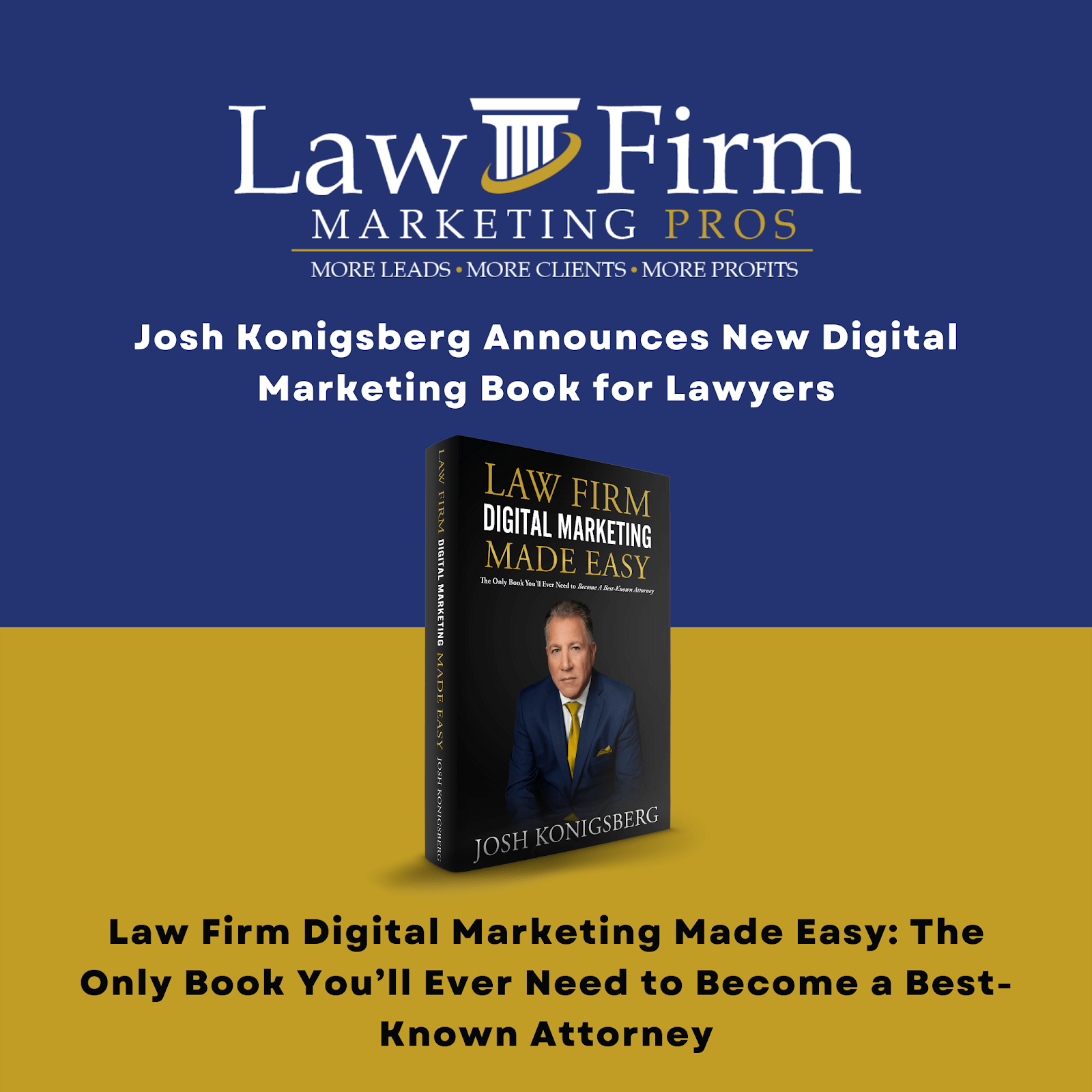Table of Contents
Create Content Order Form
Purpose #
This template will provide the Content Support with an overview of creating a content order form.
Scope #
As a Content Support, you must know how to create a content order form correctly. Always remember that the resources in the order form are the most important items in an order form. Hence, proper research is necessary.
Definitions & acronyms #
- Content Order Form: a templated form that the content team uses to send to the content writer. This is being used for blogs or web page content.
- Blog: A monthly or bi-monthly feature appearing as part of an online publication published on the website that typically relates to a particular topic and consists of articles and discussions by one or more authors.
Procedures #

Step-by-step instructions #
Describe the process in detail using flow charts and/or hierarchical checklists.
- Step 1: The Content Support will receive an email notification or Teamwork notification from the Content Manager requesting to create an Order Form for a specific client.

- Step 2: The Content Support must go to the client’s G-Drive. Follow these steps to locate the Content Order Form template: Client’s G-Drive (e.g. Anthoor Law Group) > Content (Blogs & PR) > Blogs > Content Order Form > Content Order Form

- Step 3: Once the Content Support opens the Content Order Form template, always make sure to create a copy, change the title of the form (the title could be the month of when the blog is due to publish, the order number if it’s provided by the content manager, or the blog title), and save it in the Blog folder.
- Step 3.1: Make a copy

- Step 3.2: Change the title of the Order Form

- Step 3.3: Save the Order Form in the client’s Blog folder

- Step 4: Fill out all the information, from the Order # to the secondary keywords. Leave the Topical Headings/Sections blank (they are not filled out to give the writer freedom on how they want to write the blog based on the topic given to them).

- Step 4.1: The word count for a blog is 800 words.

- Step 4.2: The Main Keyword can be found in the Keyword List from the client’s G-Drive. Choose the keyword with the highest average search volume.

- Step 4.3: Choose the Content Type from the dropdown menu in the cell.

- Step 4.4: Add the client’s website.

- Step 4.5: Fill out the template example URL. Add a link to a previous blog post published by LFMP’s content team so the writer can refer to that as a sample of the blog’s structure and style.

- Step 4.6: Add the Reference URLs. These URLs serve as a reference or source of information for the writer. Three URLs can be added. Always add the client’s practice area page.
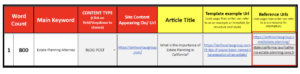
- Step 4.7: Fill out the Notes & Directions. Always add the client’s Branding Document and if there are specific instructions for the blog.

- Step 4.8: Add the Secondary Keywords. Always choose the keywords with the highest average search volume after the Main Keyword.

- Step 5: After filling out the Content Order Form, go back to the Teamwork task, add a comment, then add the link to the Content Order Form. Don’t forget to tag the Content Manager!