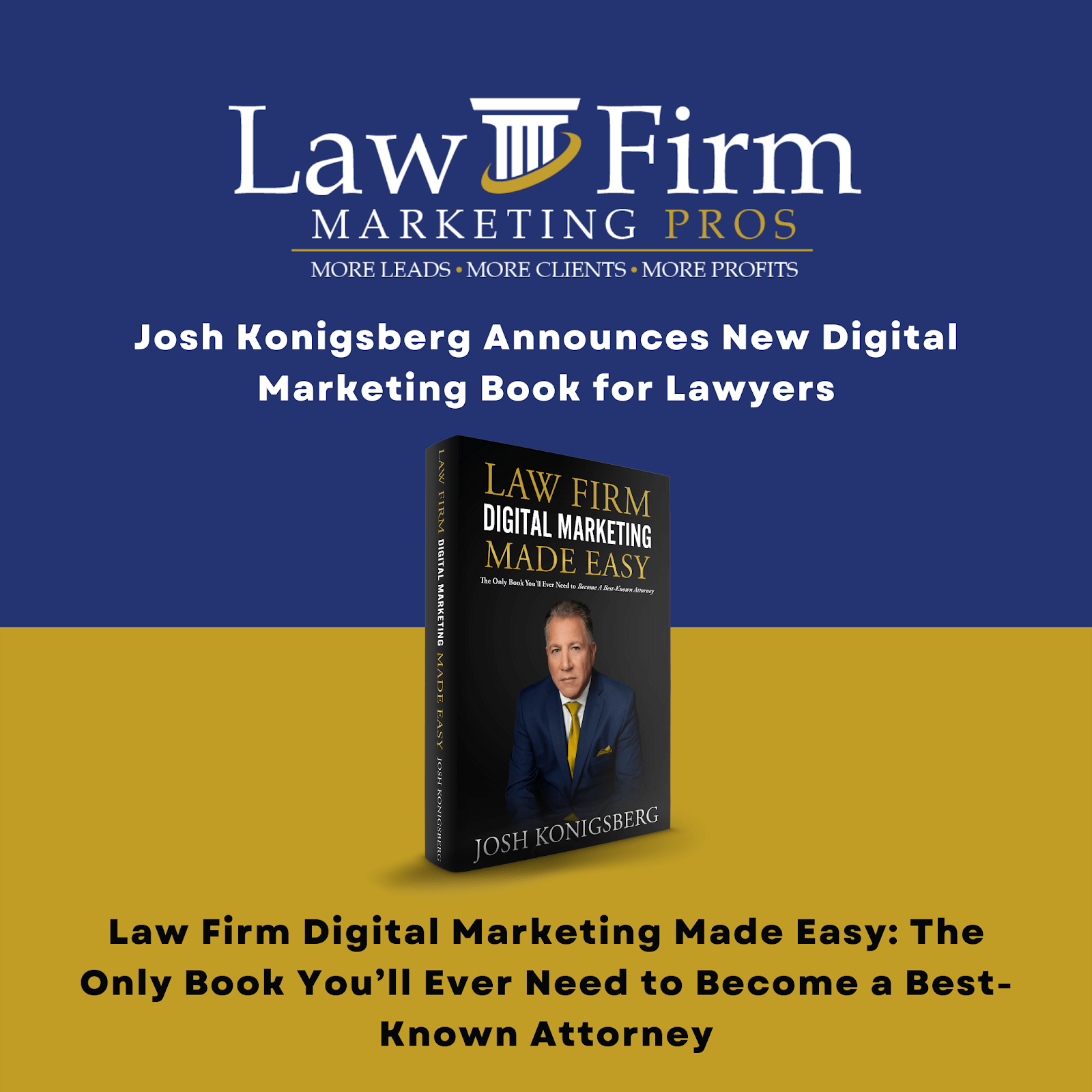Table of Contents
Open Ticket to Publish a Press Release SOP
Purpose #
This template will provide the Content Support with an overview of how to open a ticket to publish a press release.
Scope #
As a Content Support, you must know how to open a ticket with the web team to publish a press release. The clients have quarterly press releases as indicated in their plan.
Definitions & acronyms #
- Ticket: a document that records interactions between a customer and a customer support team. A ticket is created and shared between the customer and the support rep when a customer submits a query. The ticket logs their communication on a thread that can be used as a reference by each party.
- Press Release: A document that announces a newsworthy story about a company that the media might want to cover and provides all of the pertinent information a reporter or editor would need
- Client: The most important person in the agency. They are Law Firms from all over the United States that seek services from the agency to get more leads and eventually turn that leads into conversion to increase their revenues and profits.
Procedures #
Step-by-step instructions #
Describe the process in detail using flow charts and/or hierarchical checklists.
- Step 1: Once a press release is approved by the client and the press release image has been selected by the Content Manager, the Content Support proceeds to submit a ticket through the subtask in Teamwork.
- Step 2: Open the link to the folder provided by the Content Manager in the “Open Ticket to Publish to Client’s News Section” subtask
- Step 3: Before opening the ticket, check if the hyperlinks are working and directing to a live site
- Step 4: Hover over the “Open Ticket to Schedule/Publish Blog” subtask, and click on the Desk symbol that will appear. Click “Create a Ticket”
- Step 5: Choose the “Publish Content” template, then fill out all the items
- Step 6: After filling out the items, click Send Message
- Step 6.1: Open the ticket in a new tab
- Step 6.2: Add the content manager and yourself as the followers of the ticket
- Step 7: Copy the ticket’s URL, then paste it into the comment section of the “Open Ticket to Publish to Client’s News Section” subtask. Add a date when the ticket was opened and tag the content manager
- Step 8: Check off the subtask